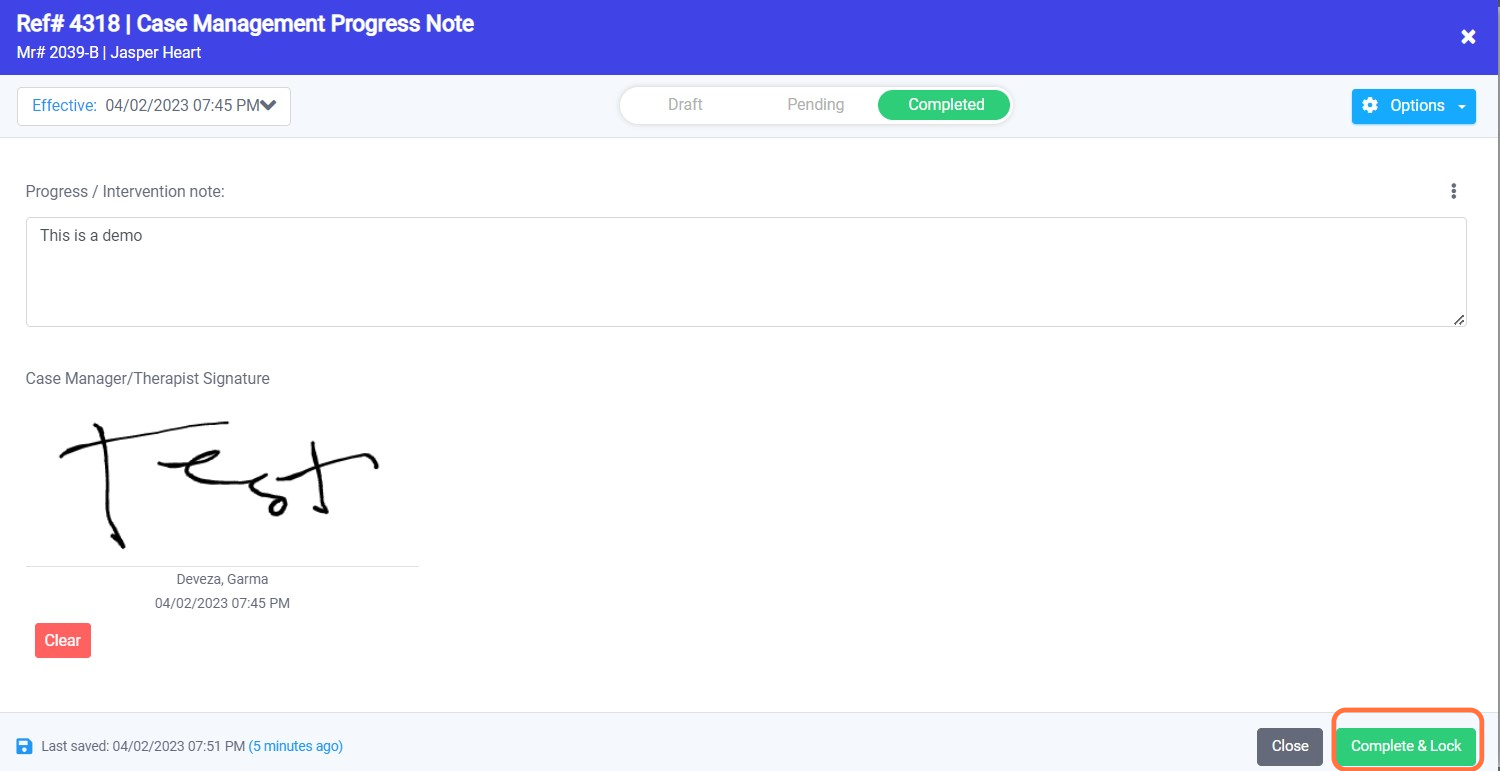How To Unlock A Completed Document
1. Log in to Opus Breeze EHR.
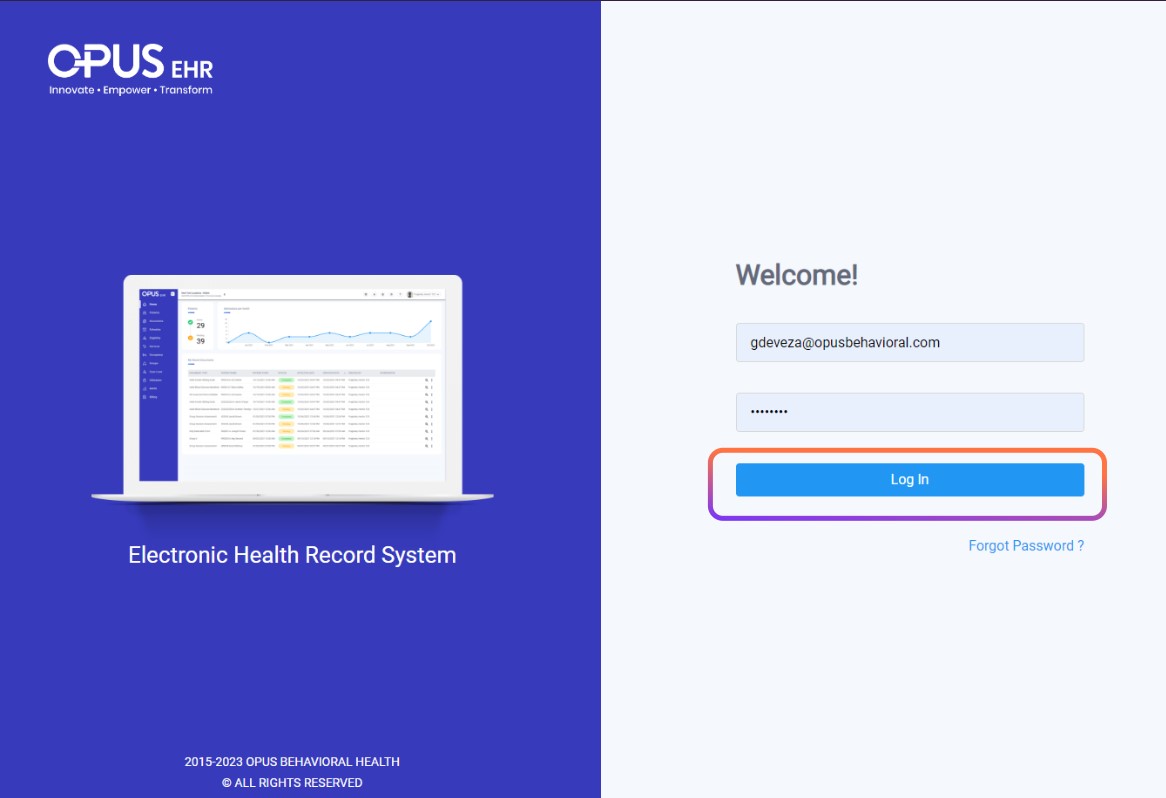
2. Search for the completed document in the Document Archive section or access it directly from the patient chart.
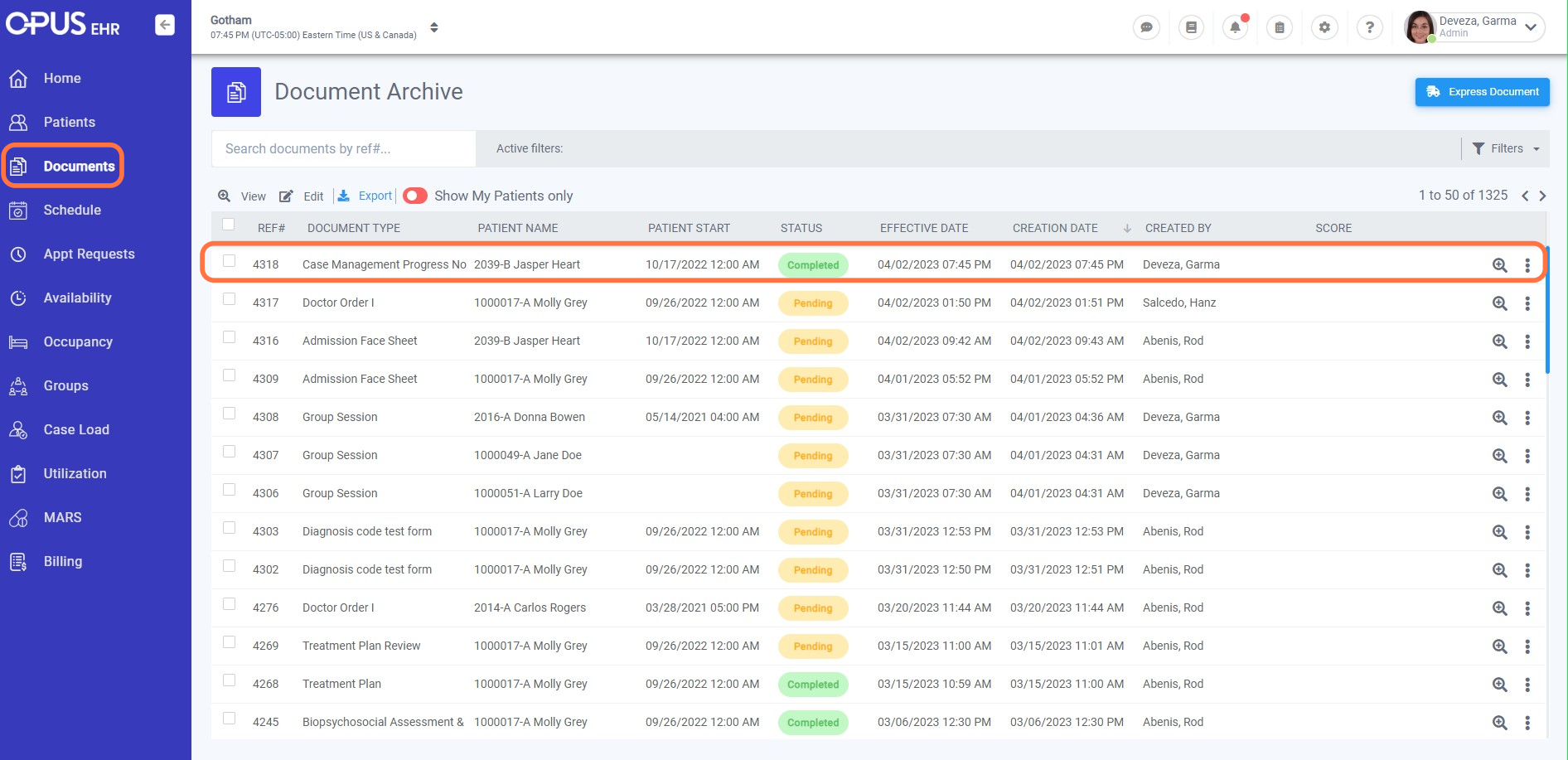
3. Click the "Three Dots" on the far right and select the "Edit" option.
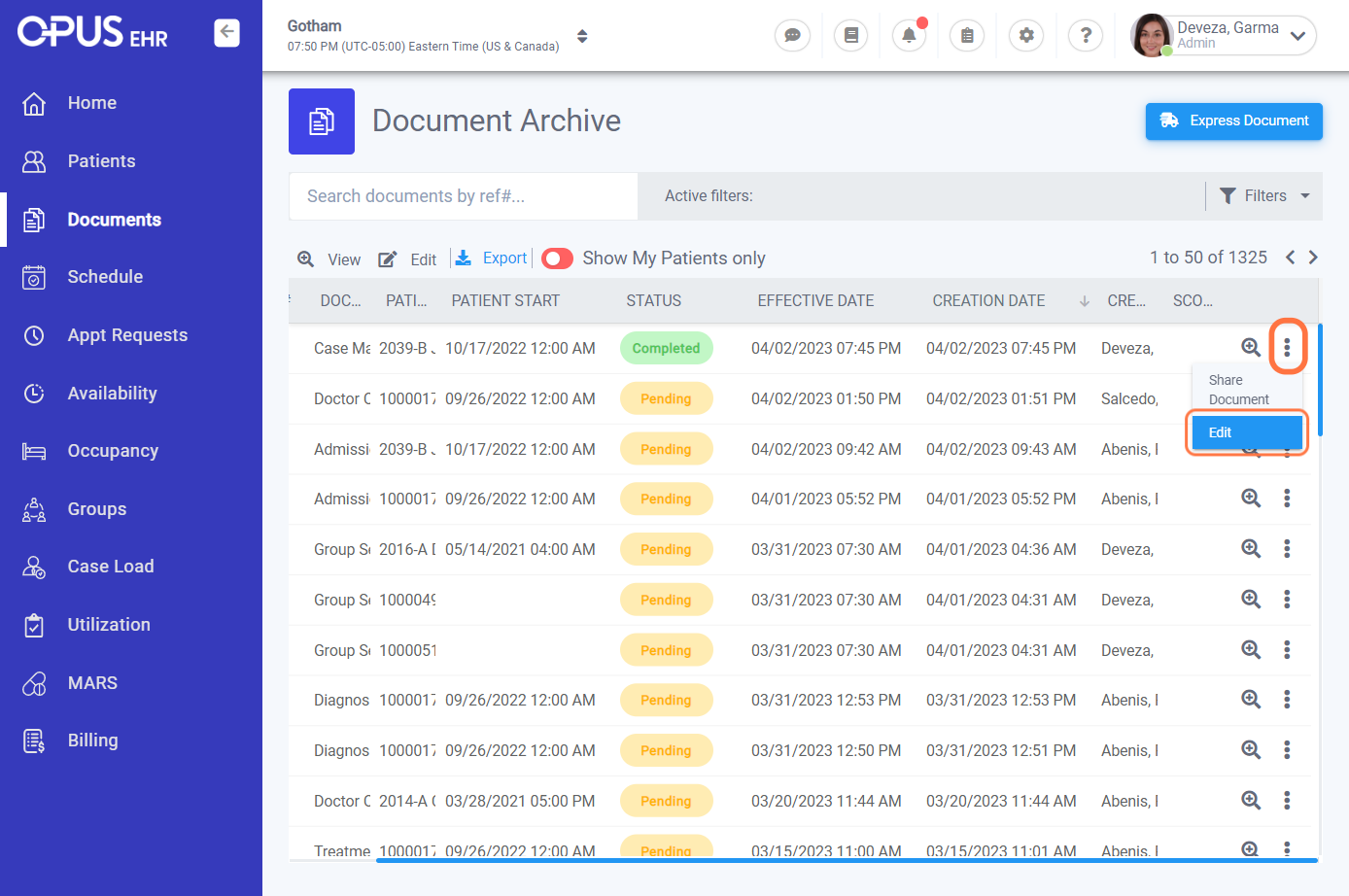
4. Click on Unlock.
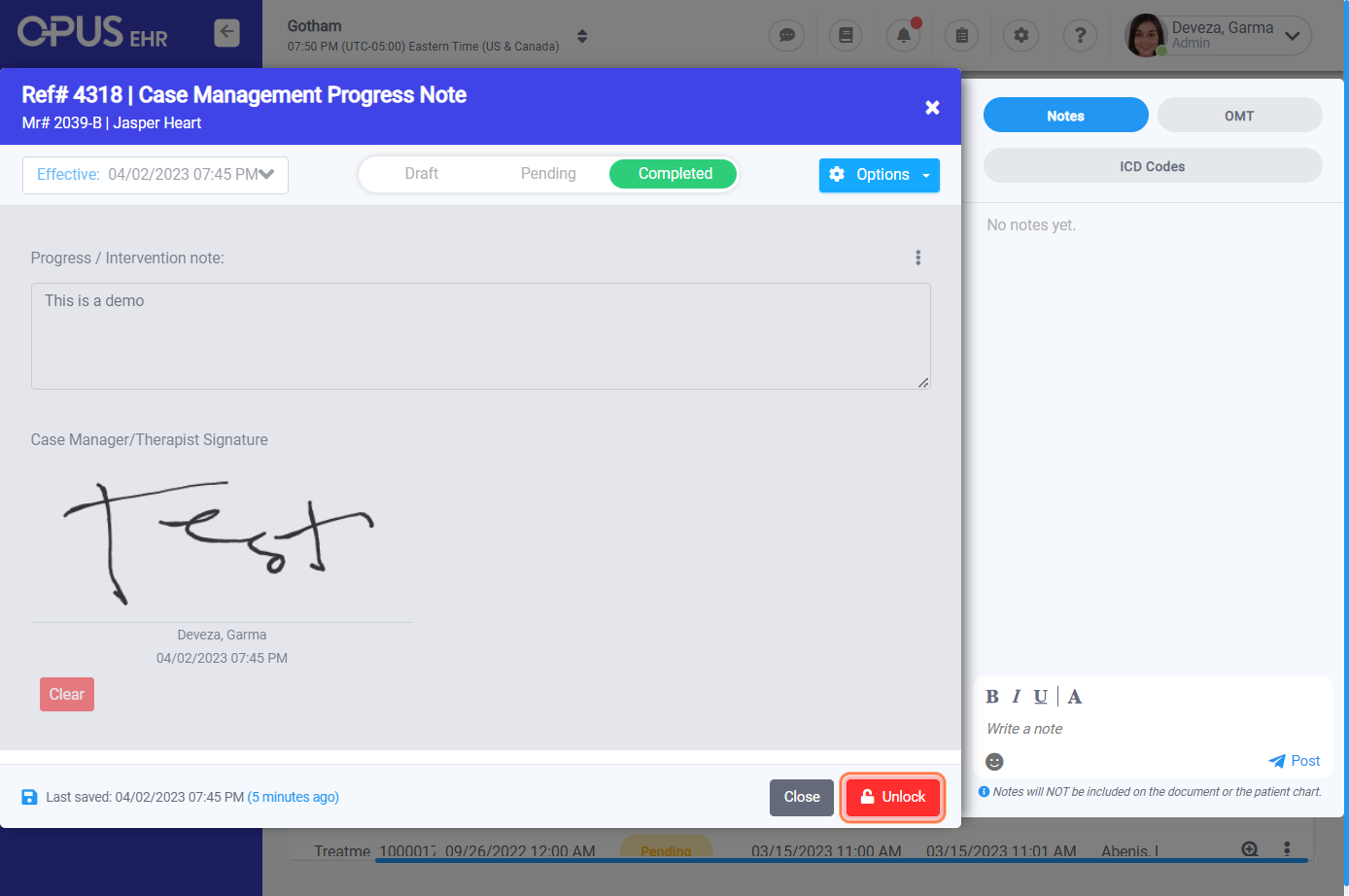
5. The "Notice of Data Integrity" window opens at the center. Enter the reason for unlocking.
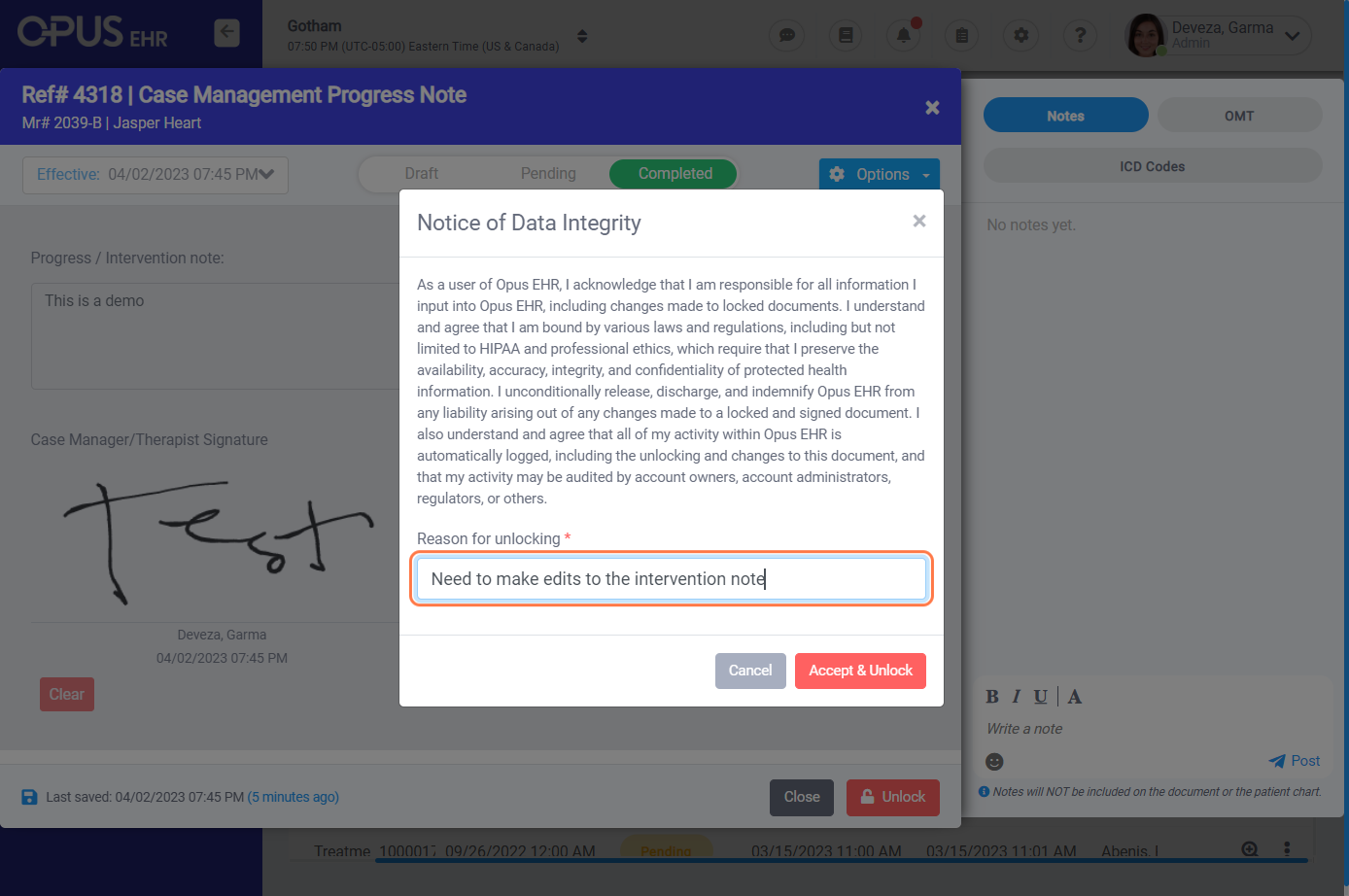
6. Click on "Accept & Unlock" button to change the document status from completed to pending.
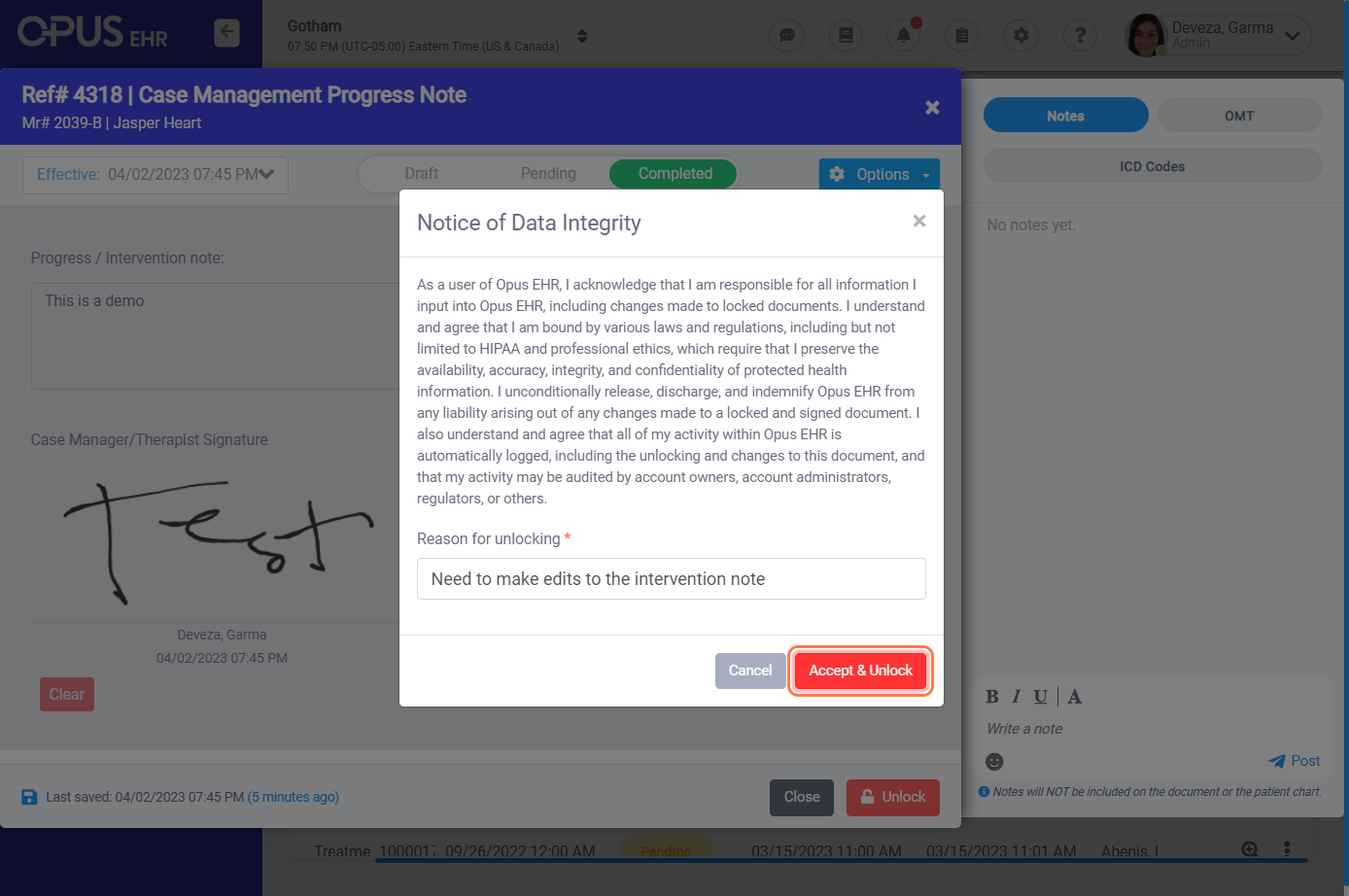
7. Make the needed correction in the document and move it back to "completed"
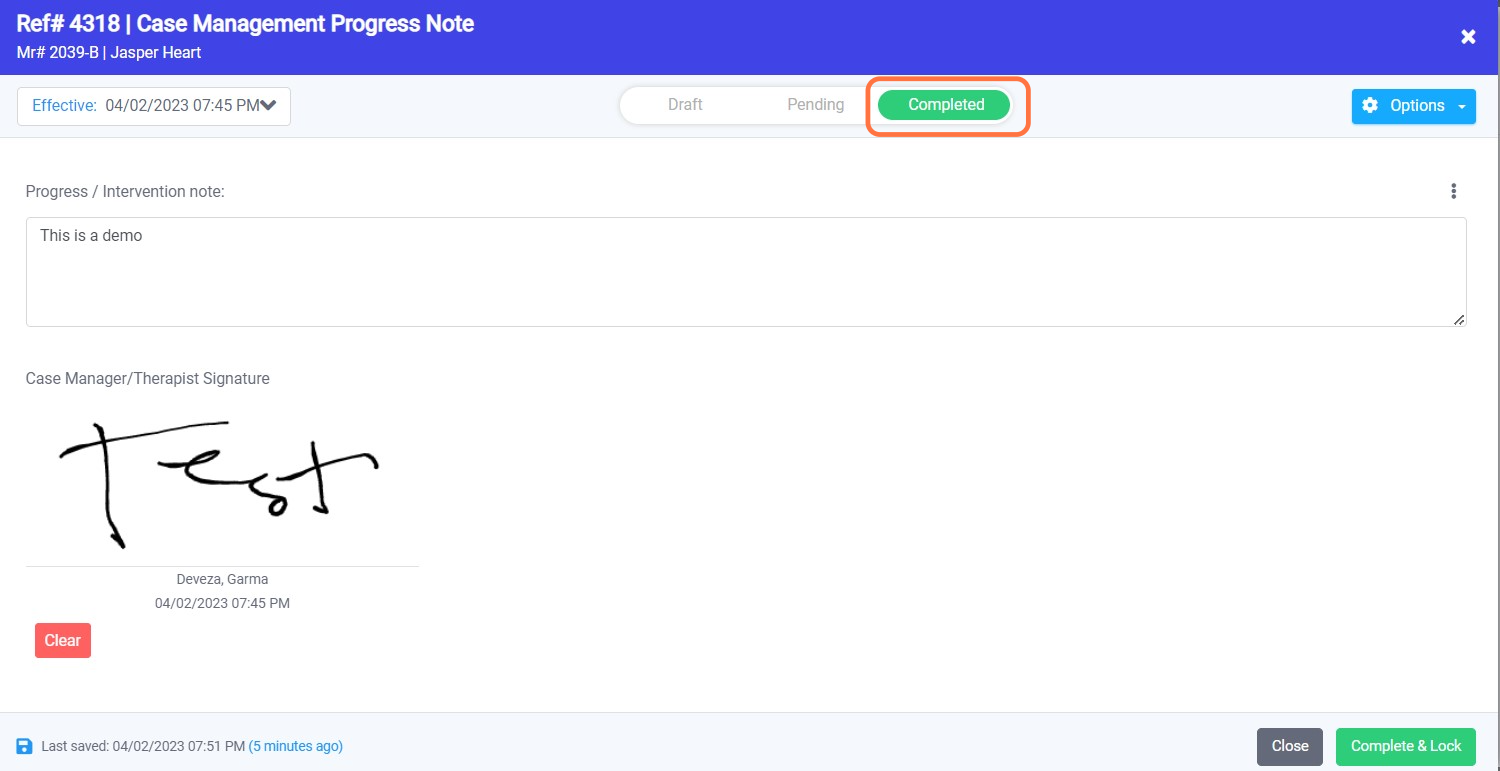
8. Click on "Complete & Lock"