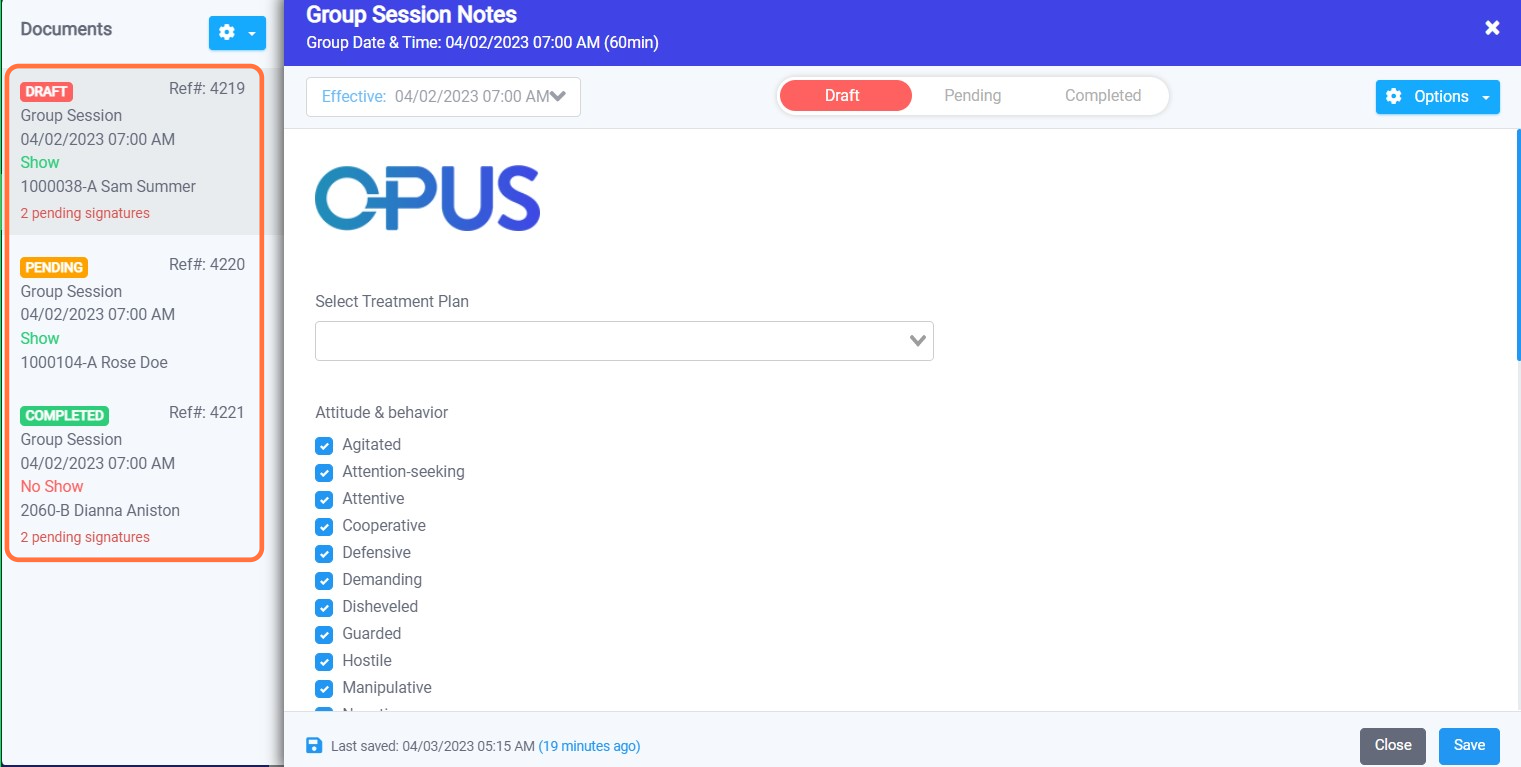How to Create/Edit Group Notes from the Schedule Screen
1. Log in to Opus EHR.

2. Navigate to the “Schedule” section from the left menu bar and select it.

3. Select the Group session from the calendar. Doing so opens a tile showing details of the group session created.
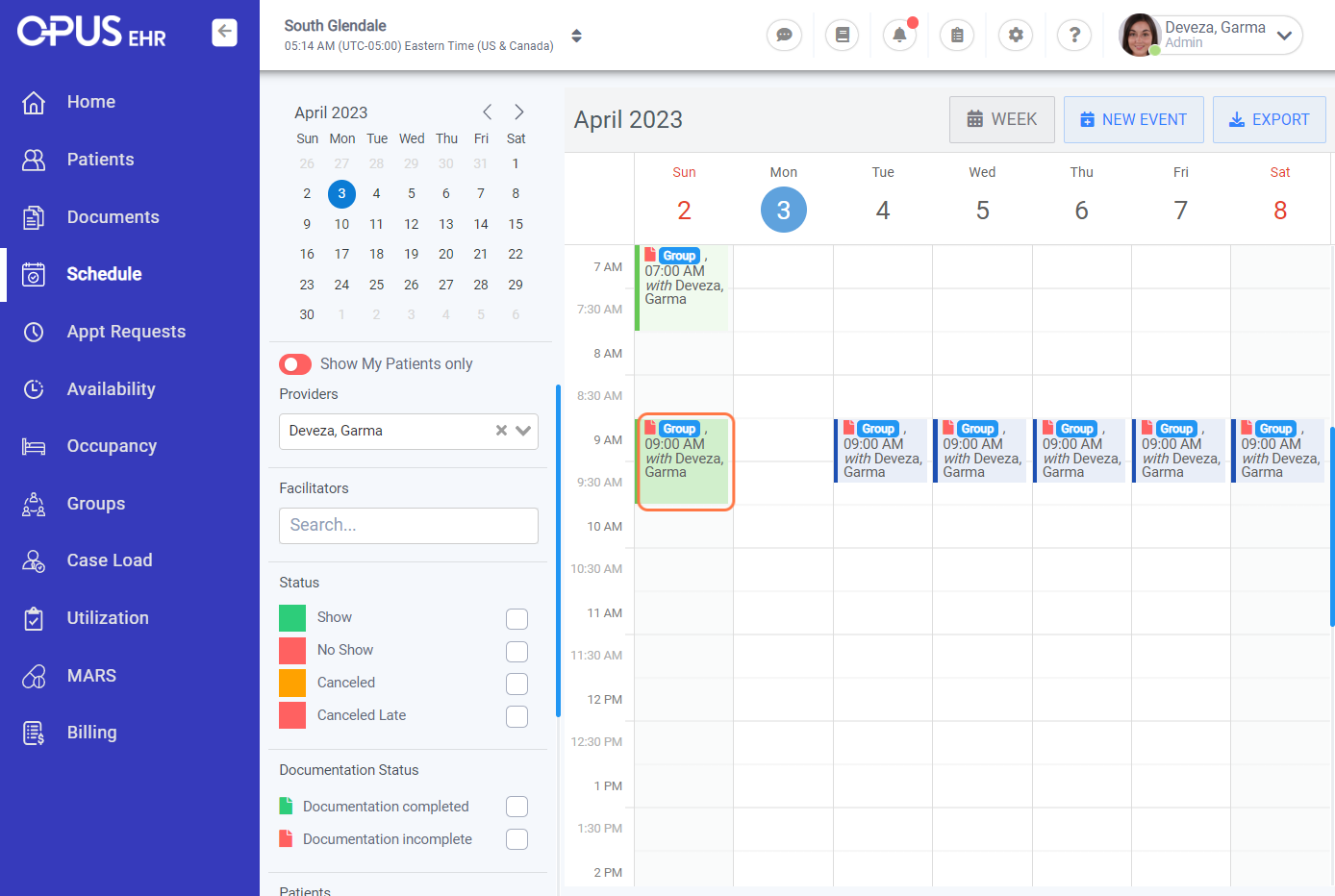
4. On the right side of the Group Session, select the leftmost icon "Open Notes"

5. If you have multiple participants added to the Group Session, you can find the group notes of each individual you wish to edit on the left pane. Saving group notes can be done with 3 statuses: Draft, Pending and Completed.
For Draft and Pending Group Notes, you can make the edits instantly.Draft state also allows you to save without filling out the required portion of the documents. For Completed Group Notes, Click on the "Unlock" button and enter the reason for unlocking the document. Click on the "Accept & Unlock" button to change the document status from completed to pending.