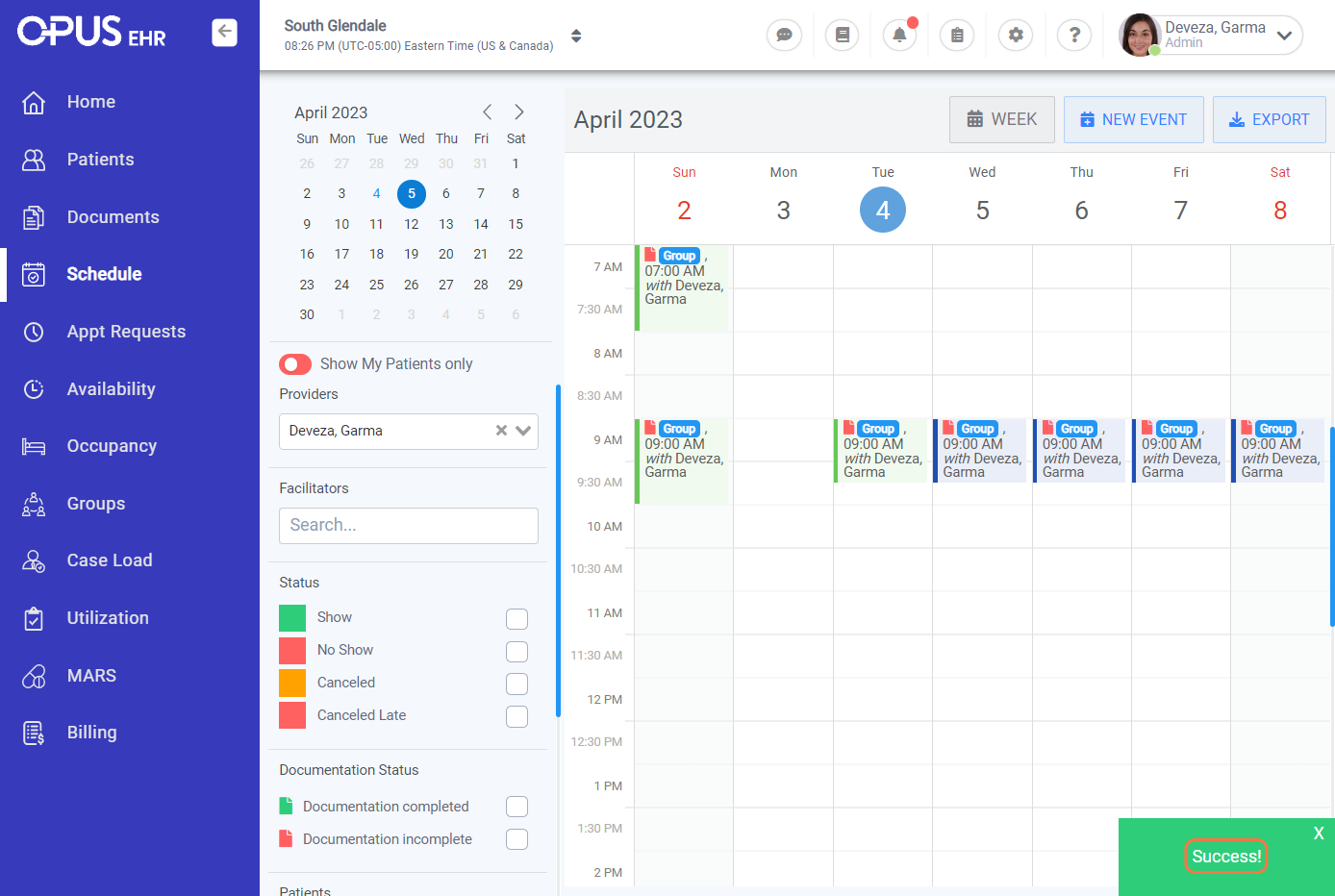How to Add/Remove a Patient from an Existing Group in the Schedule Screen
1. Log in to Opus Breeze EHR
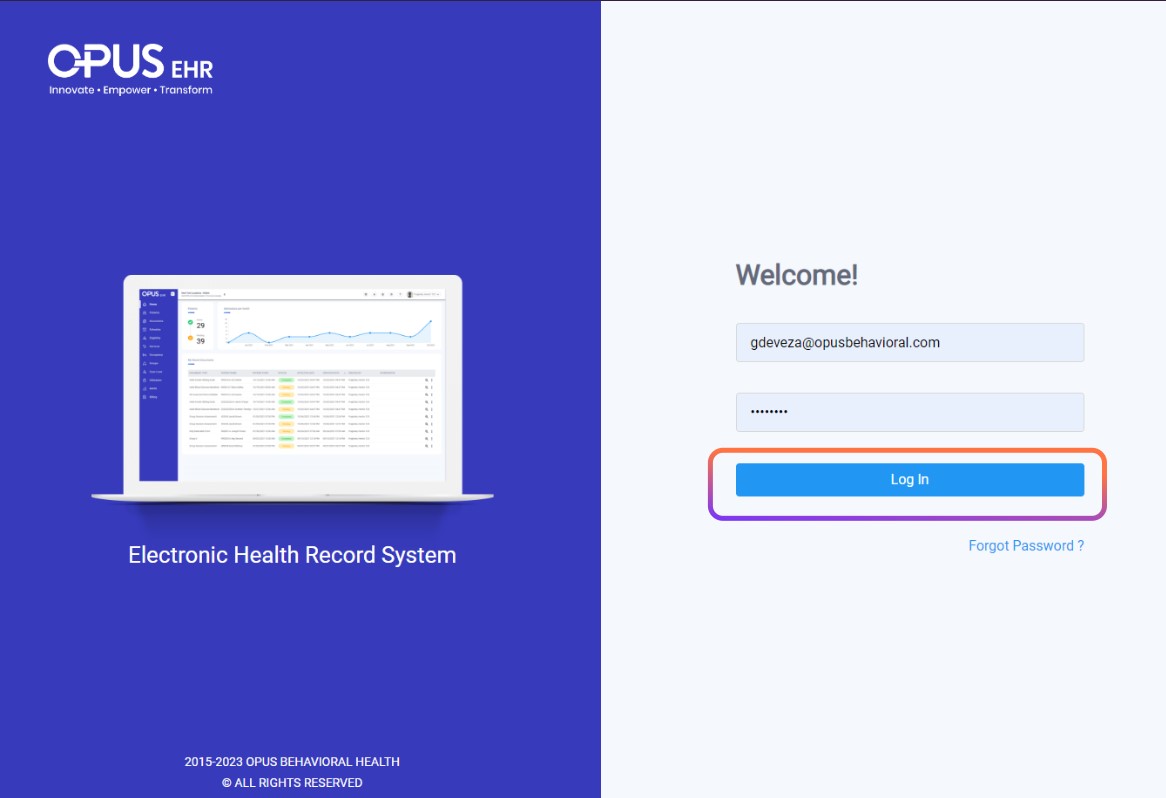
2. Navigate to the "Schedule" section from the left menu bar and select it.
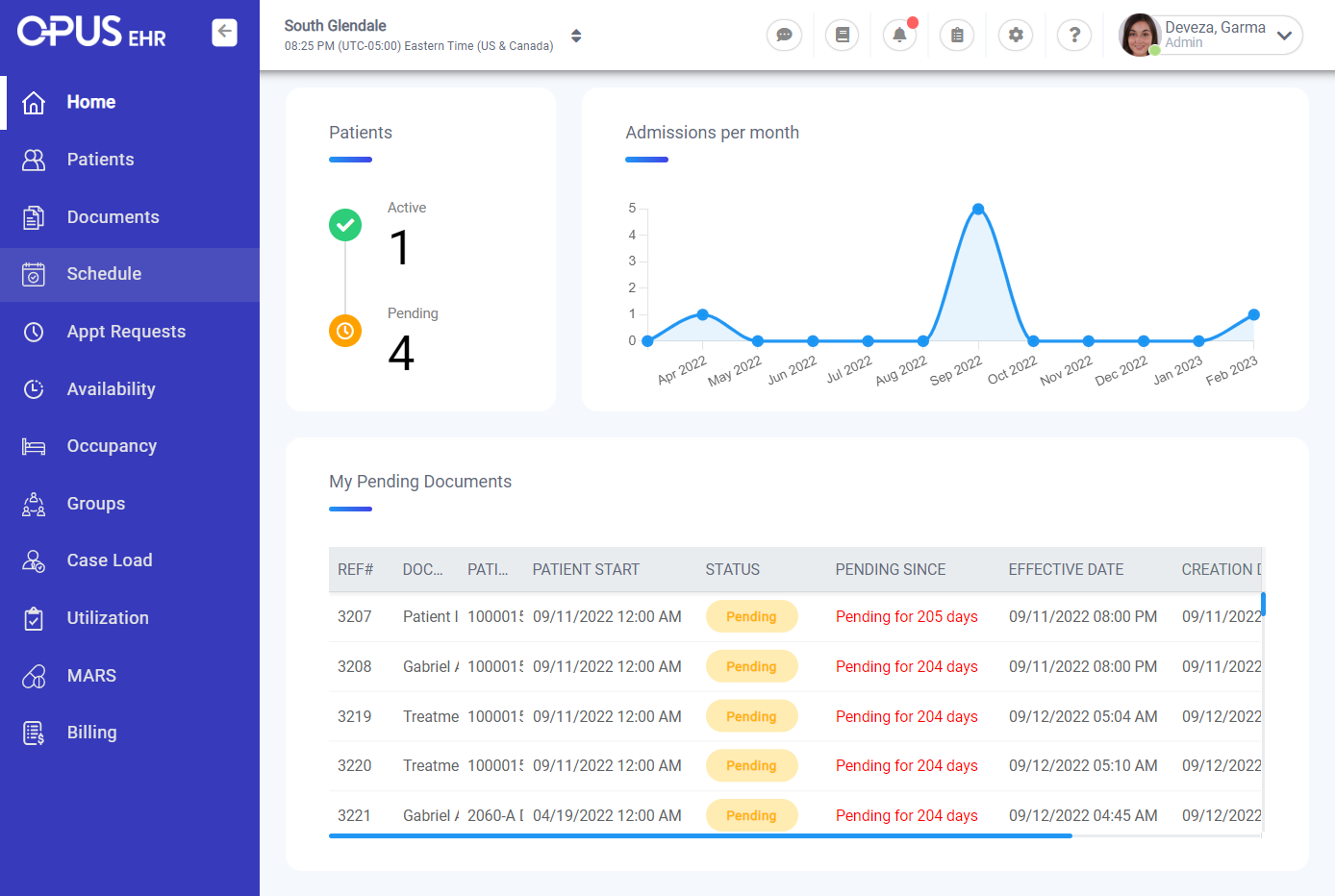
3. Select the group session from the calendar.
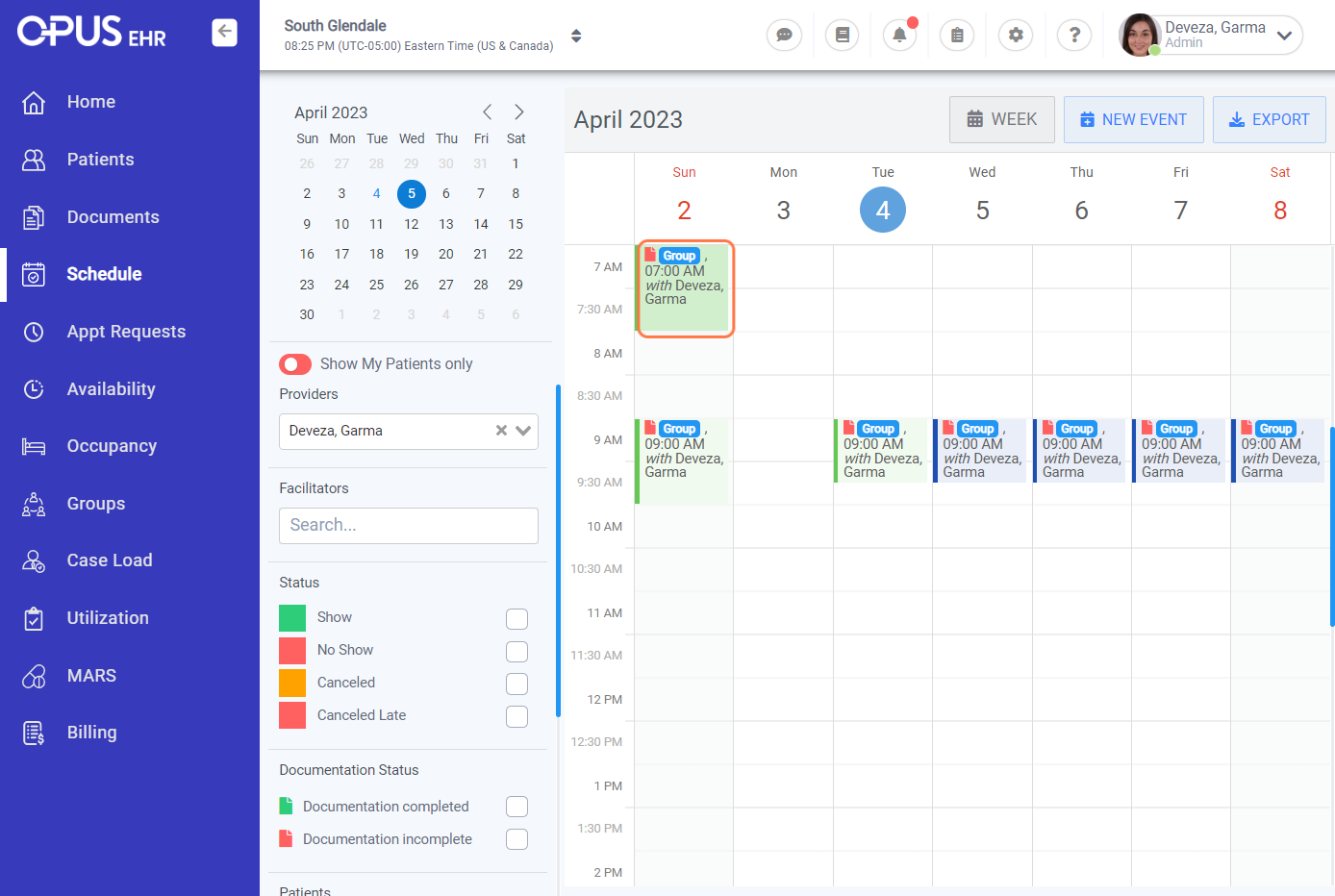
4. Click on the "Edit" icon.
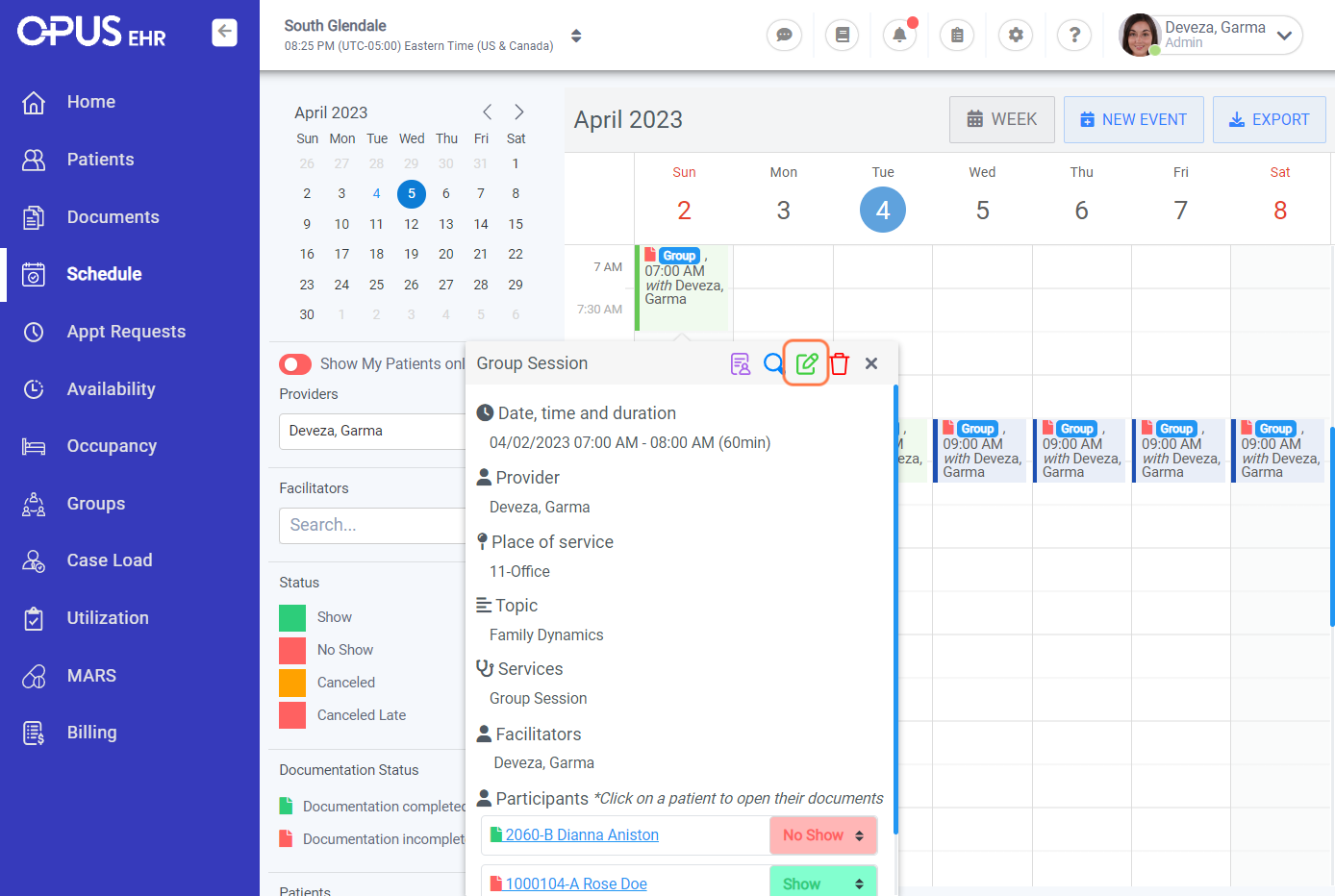
5. Go to the participants' section and select the name of the participant you wish to add from the dropdown list.
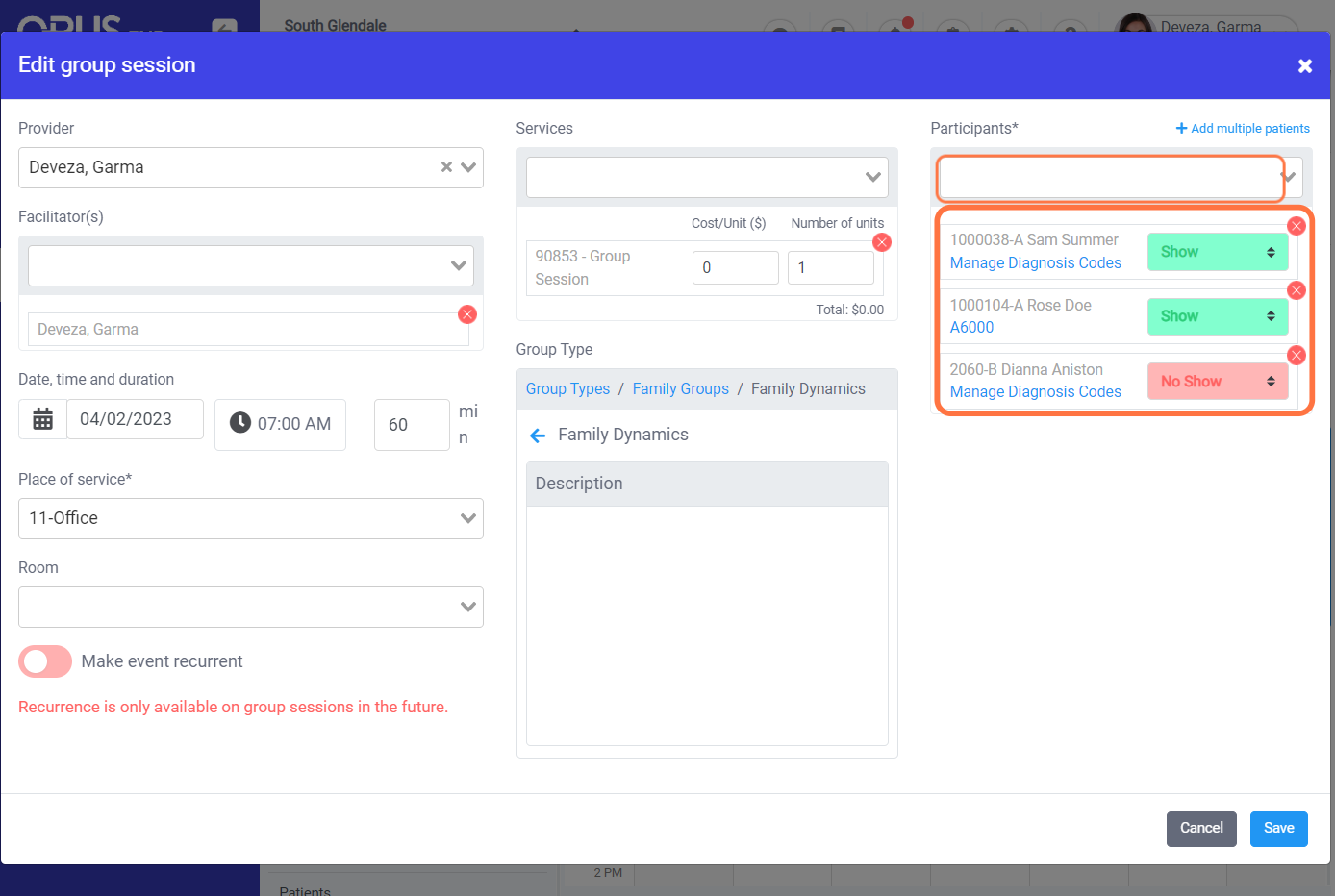
6. You can also add multiple participants at once by utilizing the "Add multiple patients" function.
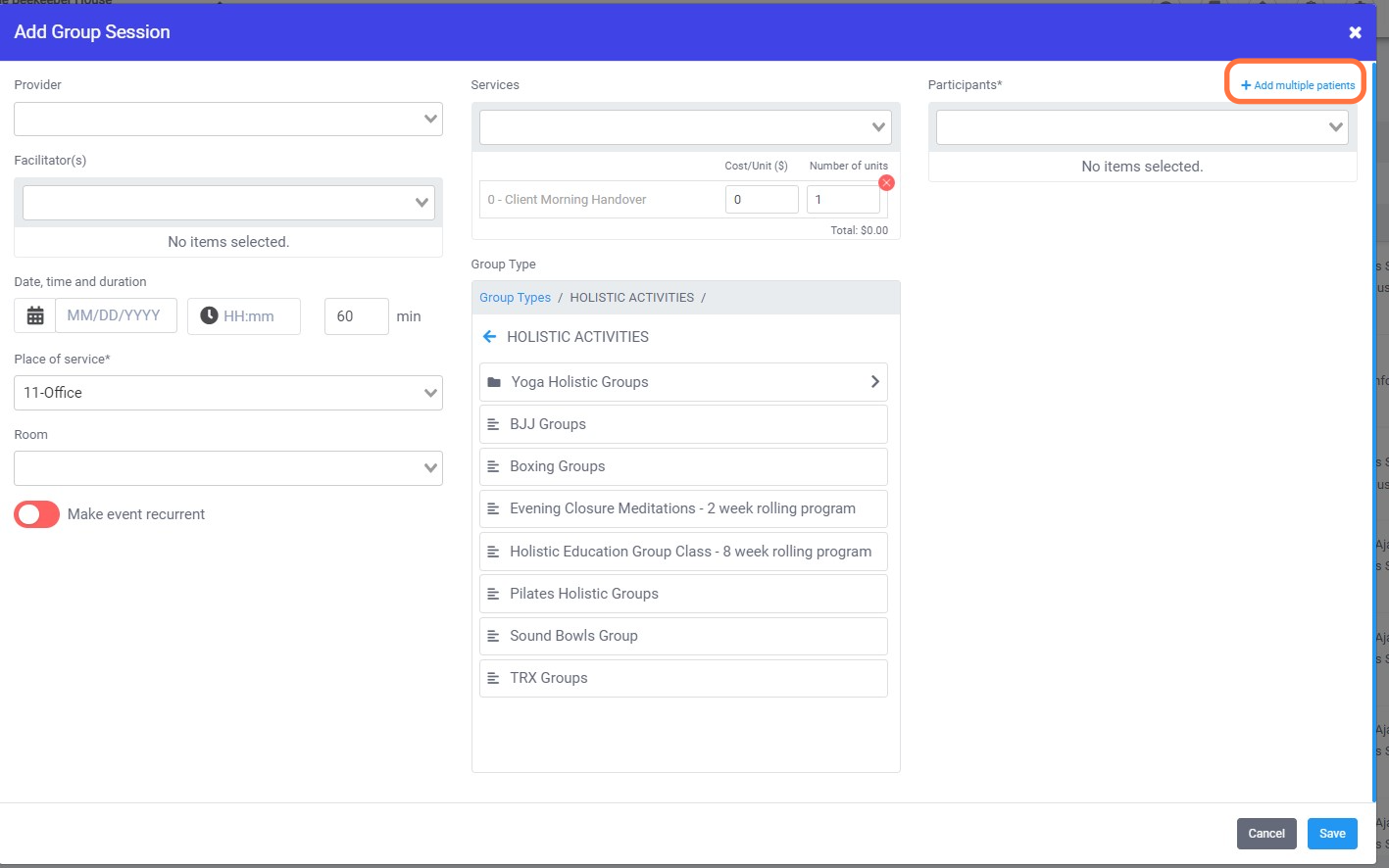
7. Select from the list using the checkboxes and click on the "Add Patients" button.
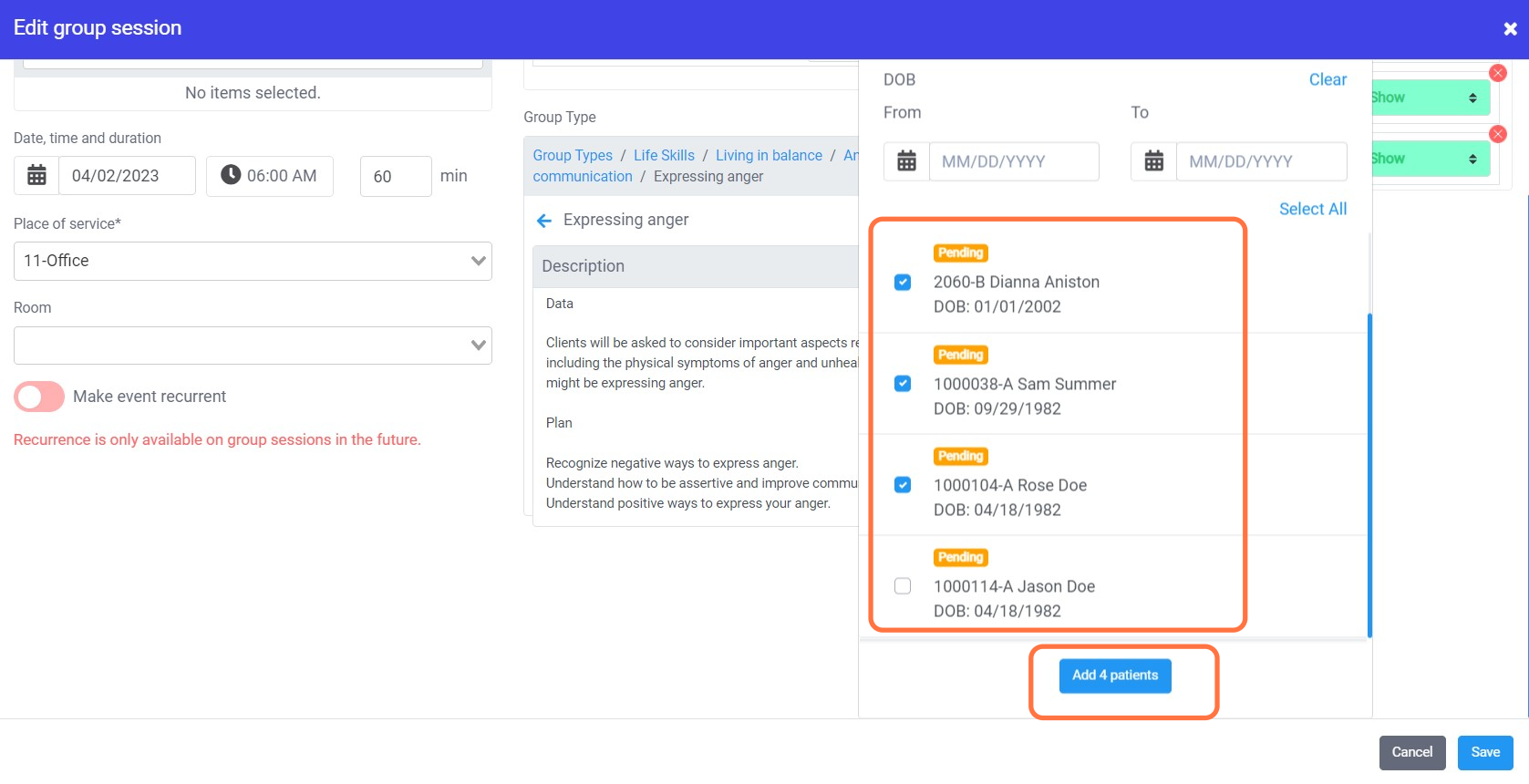
8. To remove a participant(s) from the existing group session, click the 'X' button.
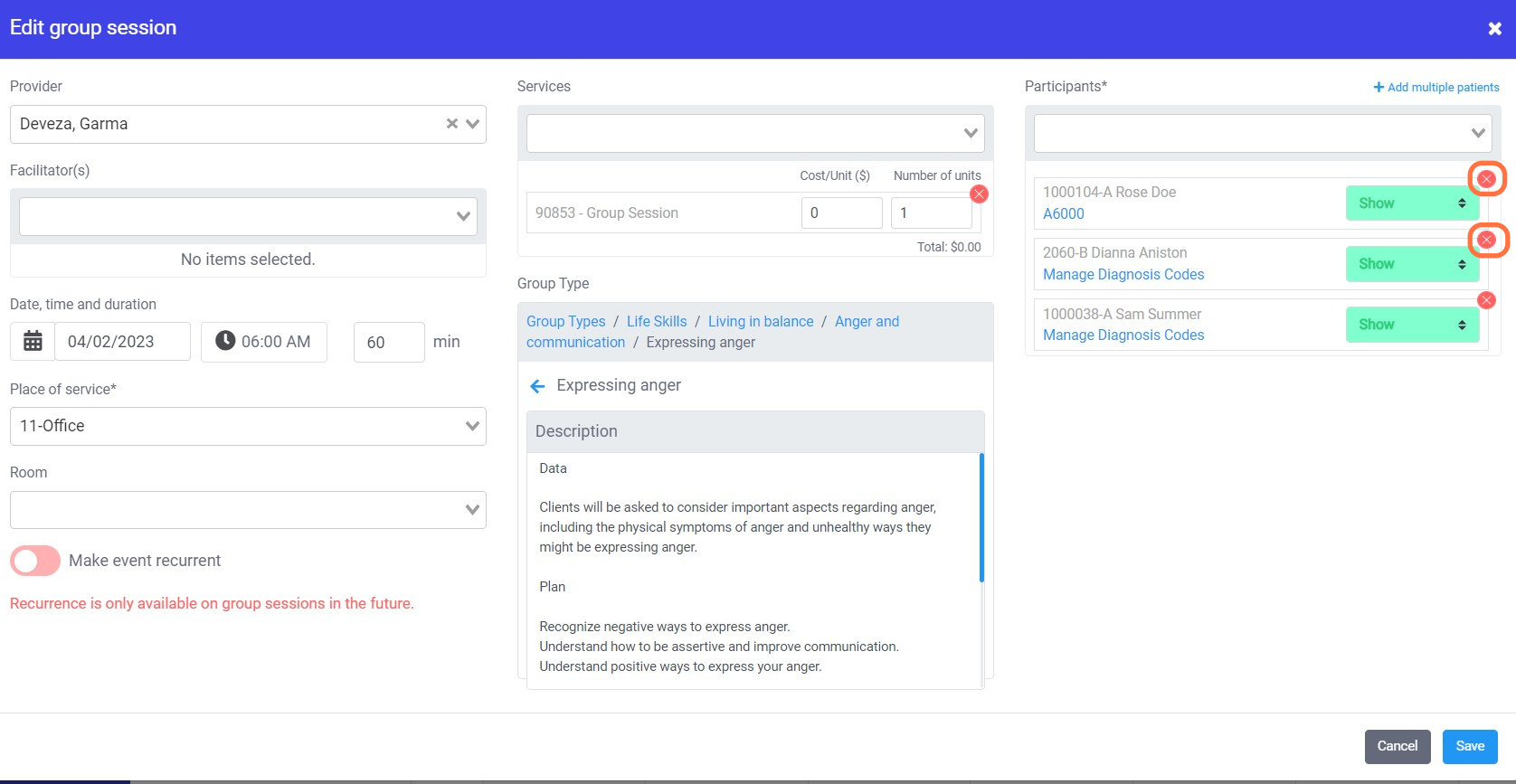
9. Click on "Save"
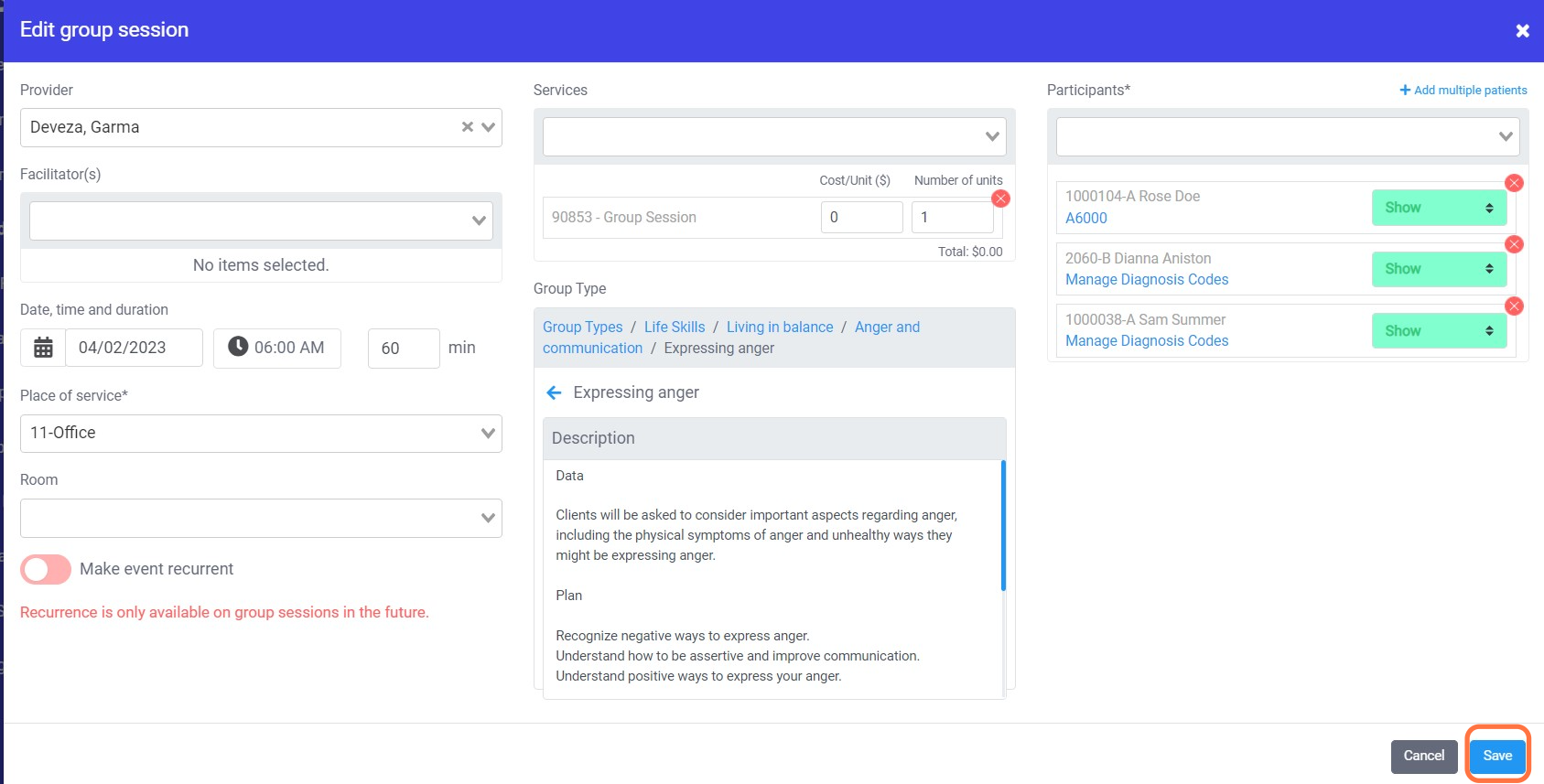
10. You will get a "Confirmation" box to notify or not the group participants of the changes made.
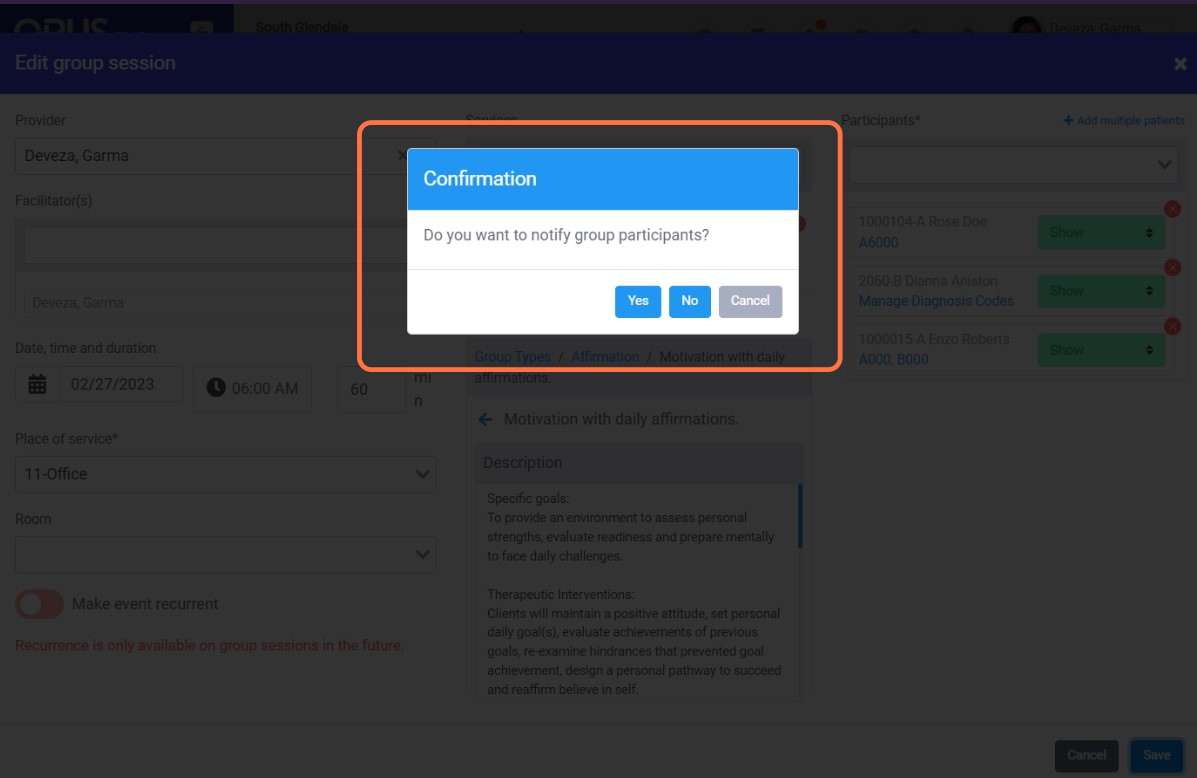
11. A "success" message displays on the bottom right if the action performed was completed/successful.