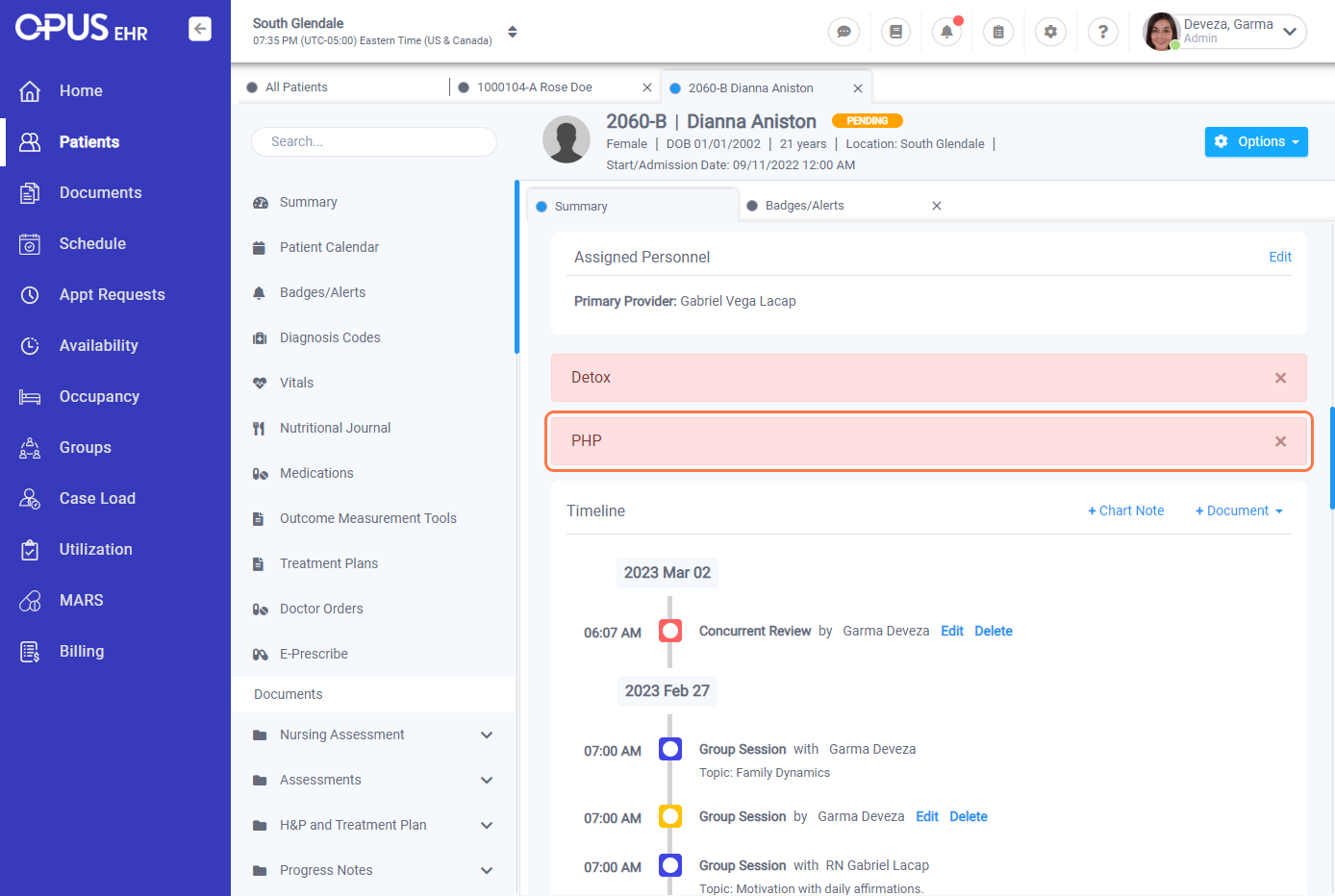How to Add an "Alert" for a Patient
1. Log in to Opus Breeze EMR.
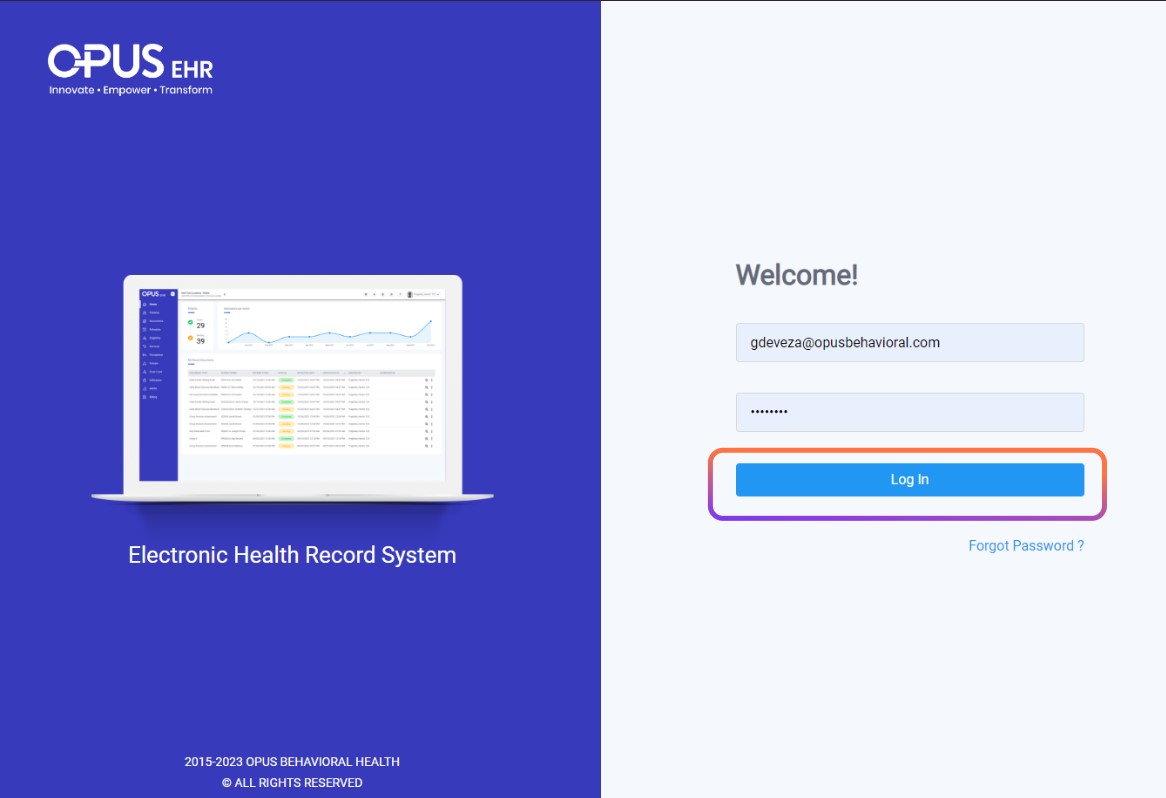
2. Navigate to the “Patients” section from the left menu bar and select it.
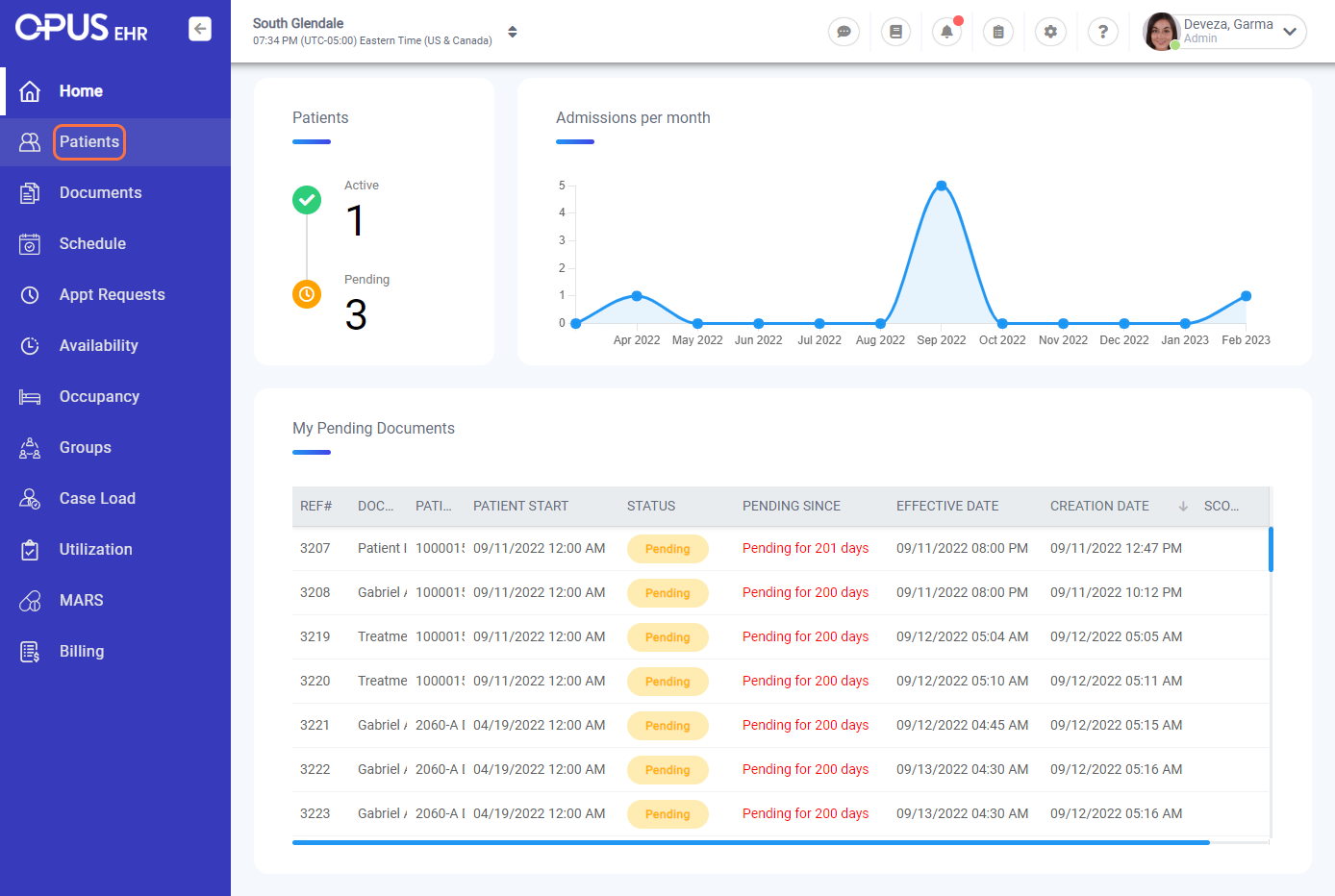
3. Select the profile of the patient you wish to add the note/message as an alert.
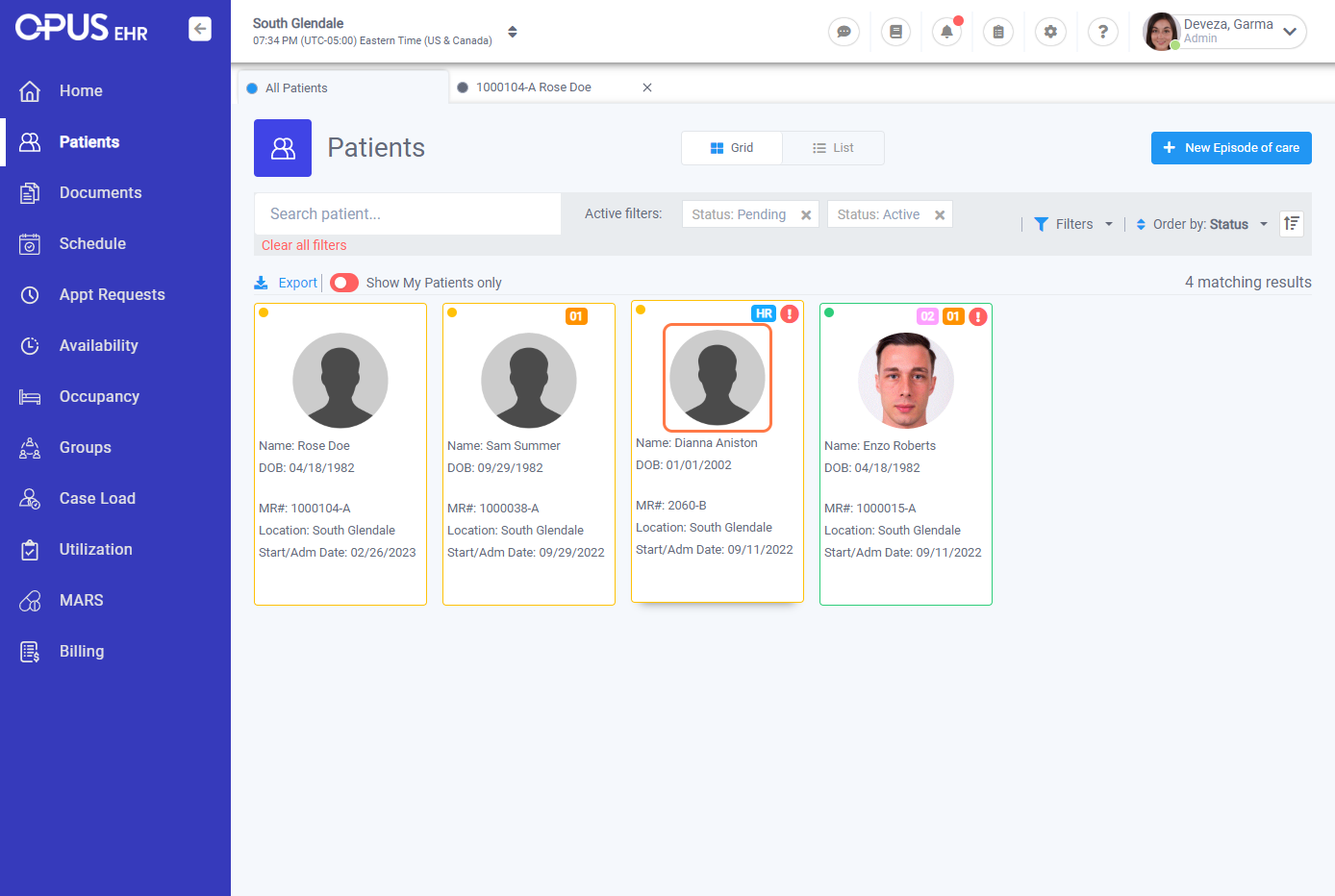
4. On the left menu of the patient profile, select “Badges & Alerts.”
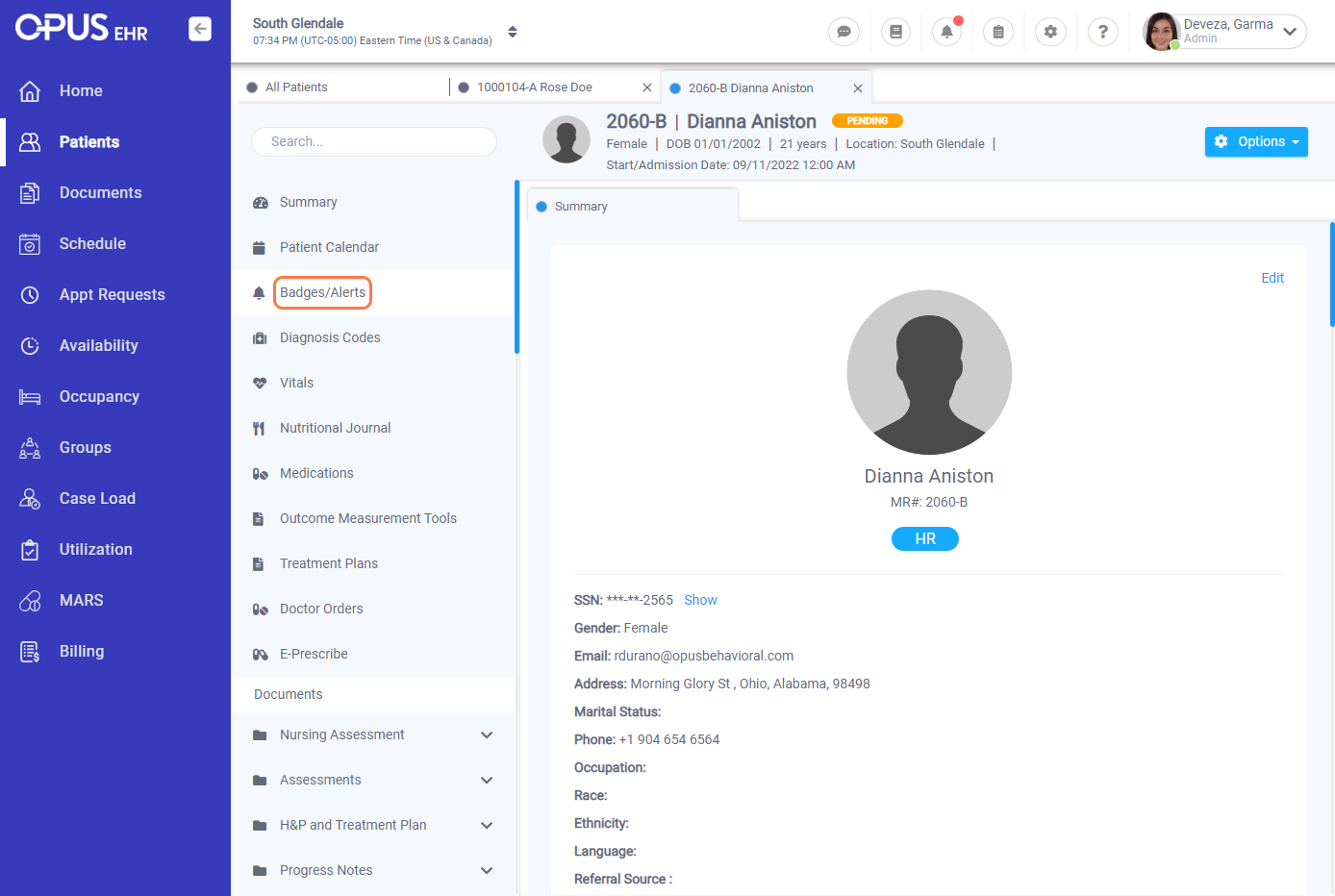
5. Go to the “Alerts” section.
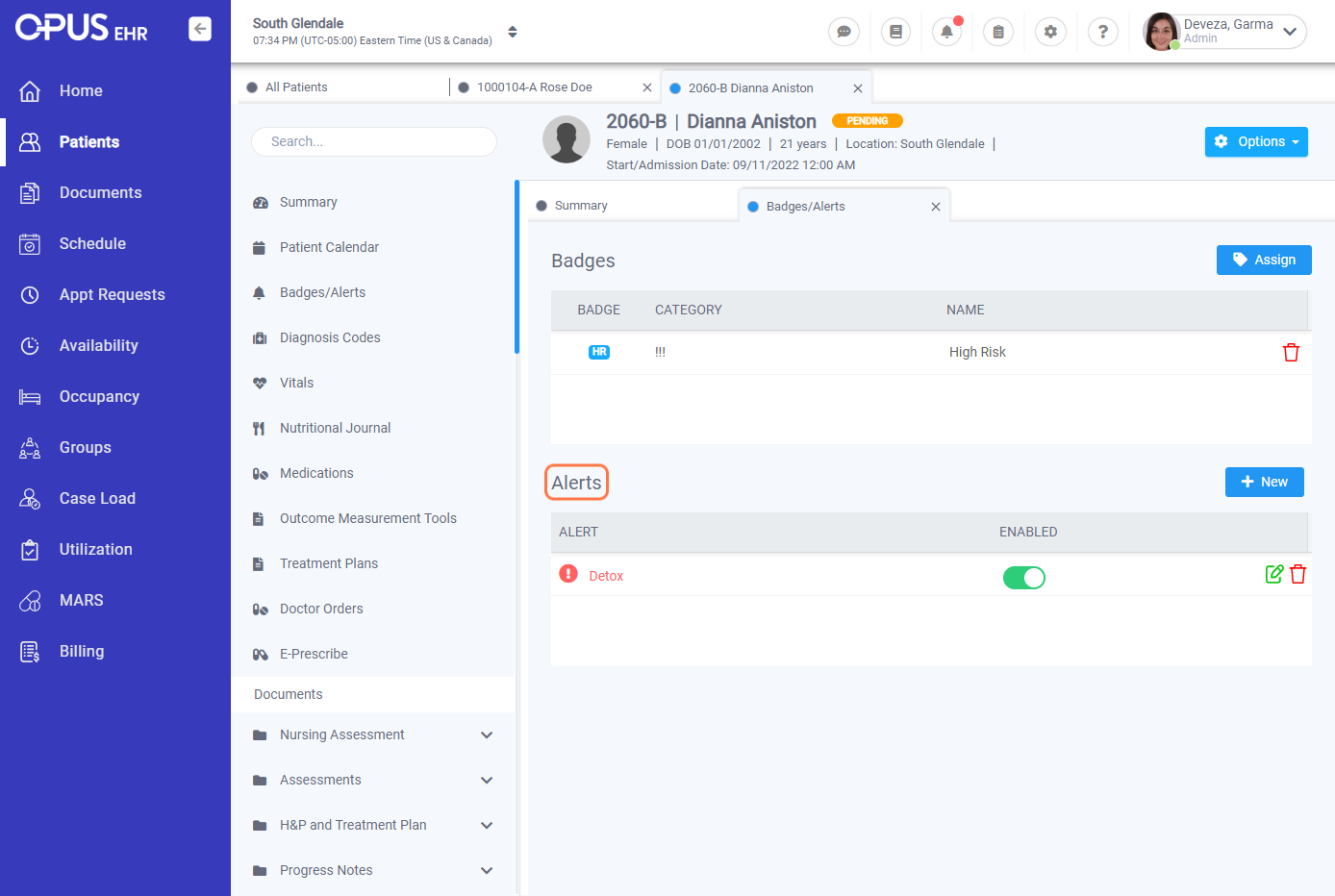
6. Click the “New” button in the far right of the window.
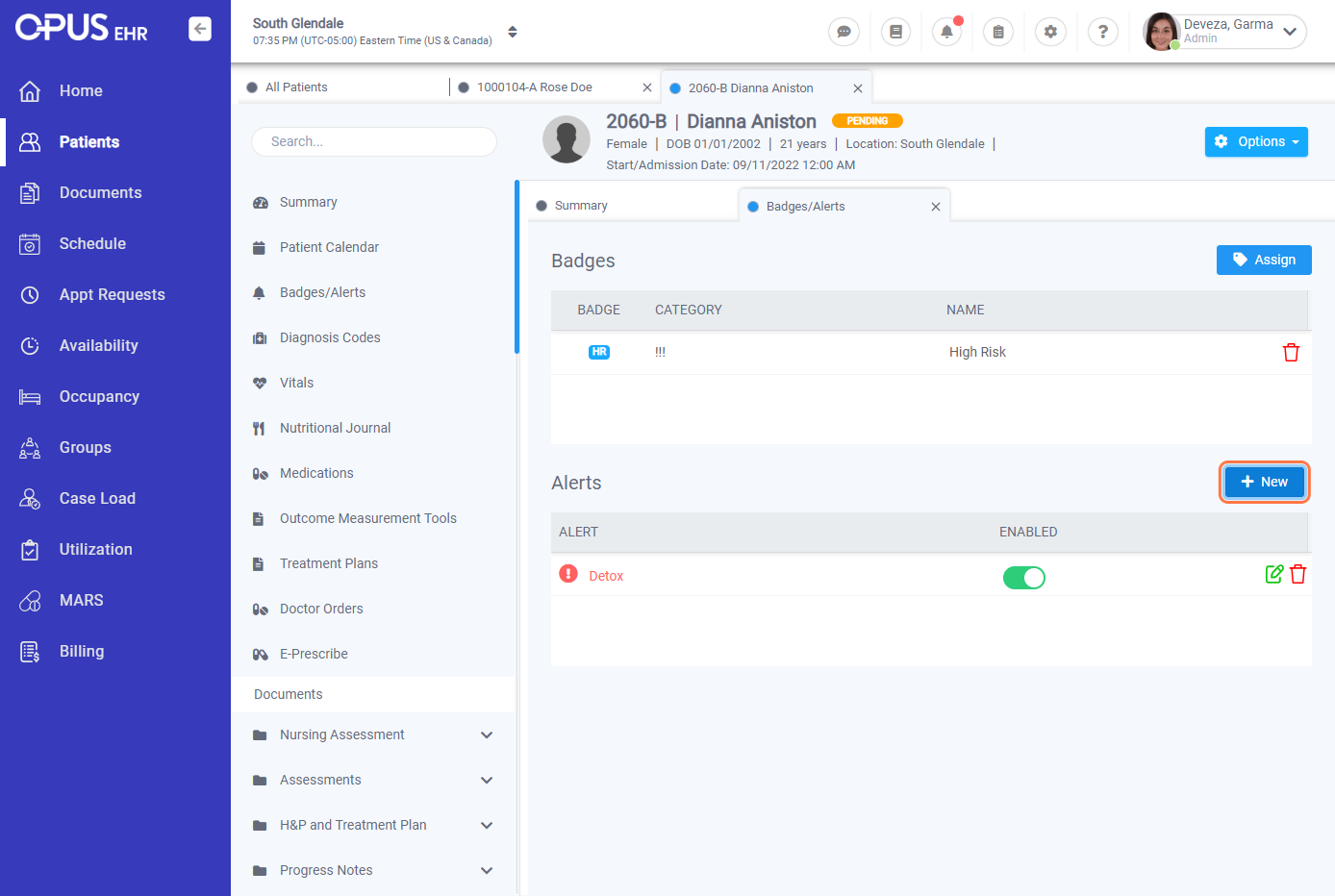
7. You will get the "Add Alert" box where you can enter the note/message you wish to add as an alert to show on the patient summary window.
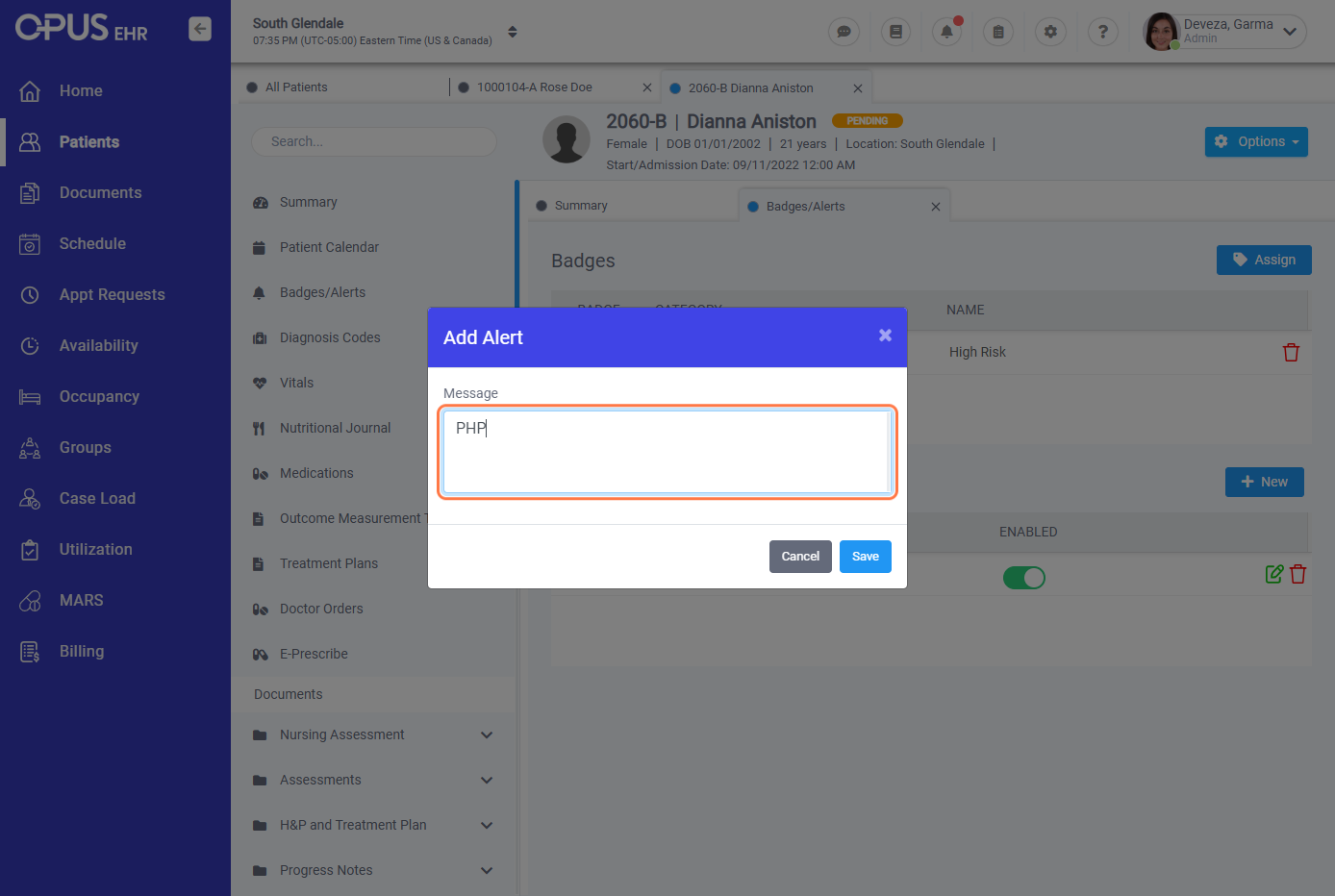
8. Once done, click the save button.
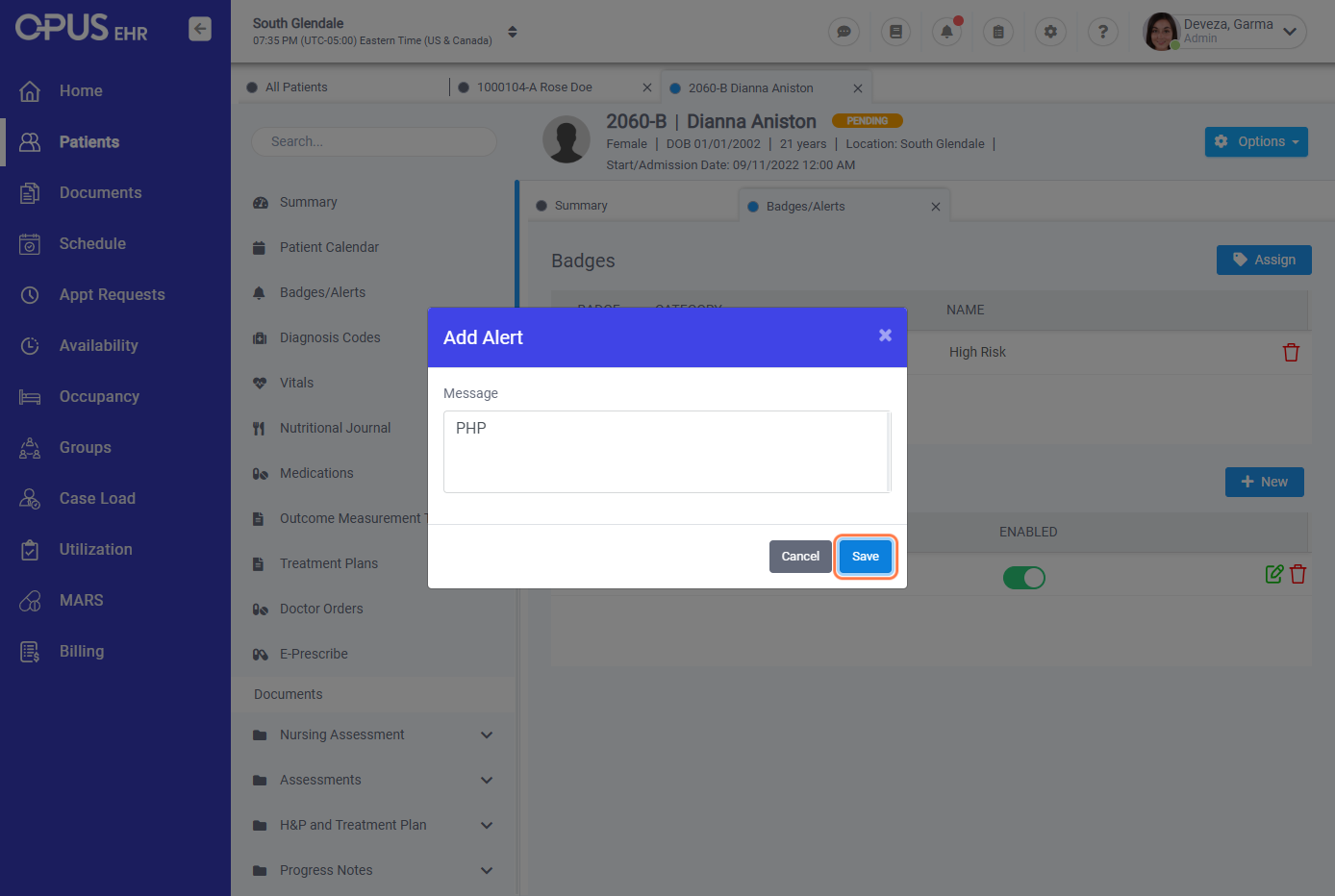
9. The note/message you added as an alert will display in a peach banner message on the patient summary window (located above the patient timeline).